Linux offers diverse PDF readers, from lightweight options like Evince and Zathura to feature-rich tools like Okular and Master PDF Editor, catering to various user needs effectively․
Importance of Choosing the Right PDF Reader
Selecting the right PDF reader is crucial for productivity, as it impacts efficiency and user experience․ Different tasks require specific features, such as annotation, editing, or accessibility tools․ For academic use, SyncTex support in Okular or color inversion in Evince can be essential․ Security-conscious users may prioritize encrypted PDF handling in Master PDF Editor or qpdf․ Accessibility features like text-to-speech in Okular or keyboard navigation in Zathura are vital for some․ The choice also depends on personal preferences, such as dark mode support or browser integration․ Linux’s flexibility allows users to tailor their PDF reader to their workflow, ensuring optimal performance and satisfaction․
Overview of Popular Linux PDF Readers
Linux users have access to a wide range of PDF readers, each tailored to specific needs․ Evince, the default GNOME viewer, offers simplicity and essential features; Okular provides universal document support with advanced annotation tools․ Zathura focuses on minimalism and speed, appealing to those seeking lightweight solutions․ For editing and creation, Master PDF Editor stands out, while Xournal++ excels in annotation and note-taking․ Additionally, browser-integrated options like Firefox and Chrome PDF viewers offer seamless experiences․ This diversity ensures users can choose tools that align with their workflow, whether for productivity, academic tasks, or casual reading․

Lightweight PDF Readers
Lightweight PDF readers for Linux emphasize speed and efficiency․ Evince, Okular, and Zathura are popular choices, offering fast performance and essential features without resource-heavy bloat․
Evince: The Default GNOME PDF Viewer
Evince is a lightweight and fast PDF viewer designed for GNOME․ It supports PDF, PostScript, and other document formats․ Known for simplicity, Evince offers essential features like zoom, navigation, and text selection․ Its clean interface makes it ideal for basic tasks․ Evince integrates seamlessly with GNOME, providing a native experience․ It’s a great choice for users seeking a no-frills viewer that performs well without resource-heavy features; This makes Evince a reliable option for everyday PDF viewing needs on Linux systems․
Okular: A Universal Document Viewer
Okular is a versatile document viewer supporting PDF, EPUB, DjVu, and other formats․ It offers advanced features like annotation, highlighting, and document editing․ Part of the KDE ecosystem, Okular provides a sleek interface with tools for text selection, bookmarks, and search․ Its annotation capabilities make it ideal for academic use․ Okular’s customization options, such as themes and shortcuts, enhance user experience․ It’s a powerful choice for users needing more than basic PDF viewing, making it a standout option for Linux users seeking a comprehensive document viewer․
Zathura: A Minimalist PDF Viewer
Zathura is a lightweight, fast PDF viewer designed for users who prefer simplicity and efficiency․ It offers a minimalistic interface with keyboard-only navigation, making it ideal for those who value focus․ Built on the MuPDF engine, Zathura provides quick document refresh and navigation․ Its dark mode support enhances readability in low-light conditions․ While it lacks advanced annotation tools, Zathura excels in delivering a seamless, distraction-free reading experience․ For users prioritizing speed and basic functionality, Zathura remains a top choice in the Linux ecosystem․

Feature-Rich PDF Readers
Feature-rich PDF readers for Linux, like Master PDF Editor and qpdf, offer advanced tools for editing, encryption, and command-line manipulation, while Xournal++ excels in annotation and note-taking․
Master PDF Editor: Advanced PDF Editing
Master PDF Editor is a robust tool for editing PDFs, offering features like text and image editing, encryption, and annotation support․ It supports creating and filling PDF forms, as well as adding digital signatures․ The software also includes a tabbed interface for managing multiple documents and is available for Linux, Windows, and macOS․ Its user-friendly design makes it ideal for both personal and professional use, providing comprehensive control over PDF files with ease and efficiency․
qpdf: Command-Line PDF Manipulation
qpdf is a powerful command-line tool designed for manipulating PDF files․ It allows users to perform content-preserving transformations, such as encryption, decryption, merging, splitting, and adding watermarks․ qpdf also supports compression and optimization of PDF documents to reduce file sizes․ Its flexibility makes it ideal for automating tasks in scripts or workflows․ While it lacks a graphical interface, qpdf is an essential utility for users who prefer command-line operations and need advanced control over their PDF files․ It is widely regarded as a reliable tool for secure and efficient PDF processing․
Xournal++: PDF Annotation and Note-Taking
Xournal++ is a robust tool for annotating and editing PDFs, offering handwriting, drawing, and note-taking capabilities․ It supports PDF signing, highlighting, and text insertion, making it ideal for academic and professional use․ With features like PDF creation and form filling, Xournal++ is versatile for various tasks․ Its intuitive interface and compatibility with Linux make it a popular choice for users needing advanced annotation features in a lightweight package․ It is widely used for note-taking, document markup, and collaborating on PDF files efficiently․
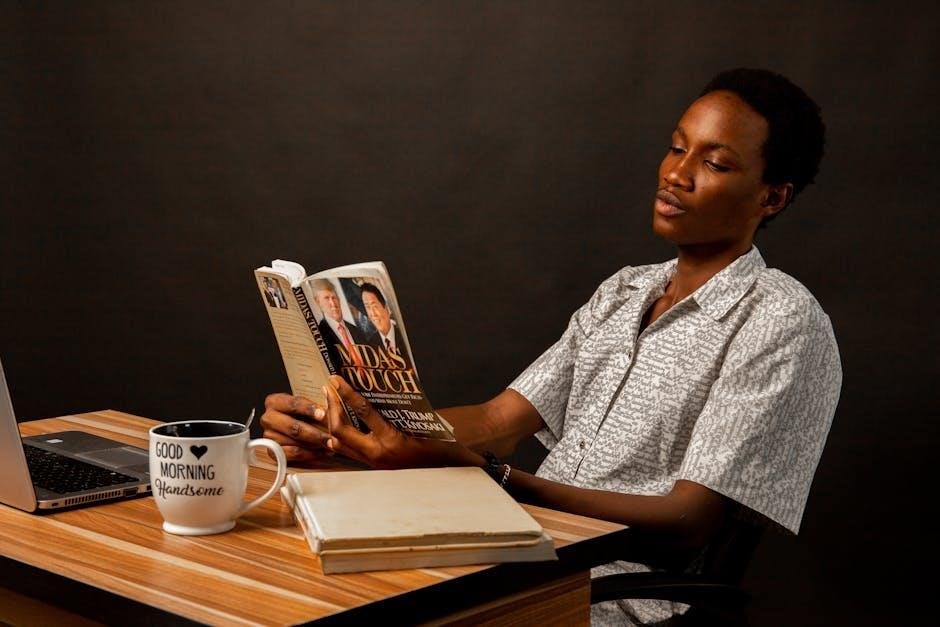
PDF Readers with Annotation Support
Linux offers excellent PDF readers with annotation support, including Evince, Okular, and Xournal++․ These tools provide features like highlighting, note-taking, and document markup, enhancing productivity for users․
Evince: Built-in Annotation Features
Evince, the default GNOME PDF viewer, offers robust annotation tools, including text highlighting, note additions, and document markup․ It supports color inversion for better readability and quick navigation, making it ideal for both casual and academic use․ Evince’s lightweight design ensures fast performance while providing essential features for annotating and managing PDF documents efficiently․
Okular: Advanced Annotation Tools
Okular stands out with its comprehensive annotation features, offering text highlighting, notes, and stamps․ It supports SyncTeX for LaTeX, enabling precise navigation between source code and PDF output․ Okular also allows users to create and manage bookmarks, extract text, and convert documents to other formats․ Its universal support for multiple document types makes it a versatile tool for academic and professional environments, ensuring efficient document handling and annotation․
Xournal++: Handwriting and Drawing
Xournal++ excels in handwriting and drawing, offering a natural writing experience with stylus support․ It features a variety of tools, including pens, highlighters, and erasers, allowing users to annotate PDFs with precision․ The application also supports pressure sensitivity for realistic strokes and includes options for inserting images and audio․ Xournal++ is ideal for note-taking, sketching, and signing documents․ Its intuitive interface makes it accessible for both casual and professional use, while its customization options ensure a personalized experience for users seeking advanced annotation and drawing capabilities․

PDF Readers with Browser Integration
Linux users can utilize browser-integrated PDF viewers like Firefox, Chrome, and Edge, offering built-in PDF support, extensions, and features such as dark mode for enhanced readability․
Firefox PDF Viewer: Built-in PDF Support
Firefox offers a built-in PDF viewer with seamless integration, allowing users to view PDFs directly within the browser․ It supports features like zoom, search, and full-screen mode․ Extensions such as Dark Reader can enhance readability by enabling dark mode․ Firefox’s PDF viewer is lightweight and efficient, making it ideal for quick document reviews․ Additionally, it integrates well with Linux desktop environments, ensuring a smooth user experience without the need for external applications․
Users appreciate its simplicity and compatibility with various PDF formats, making it a reliable choice for everyday use․
Chrome PDF Viewer: Seamless Integration
Chrome’s built-in PDF viewer offers seamless integration with Google’s ecosystem, allowing users to open and view PDFs directly within the browser․ It supports features like zoom, search, and full-screen mode, making it ideal for quick document reviews․ The viewer is fast and lightweight, ensuring smooth performance on Linux systems․ Additionally, Chrome’s PDF viewer integrates well with other Google services, enabling easy sharing and management of documents․ Users appreciate its simplicity and efficiency, making it a popular choice for everyday PDF viewing needs․
Edge PDF Viewer: Modern Features
Microsoft Edge’s PDF viewer offers a modern, streamlined experience with robust features like annotation, highlighting, and document navigation․ It supports dark mode, enhancing readability, and integrates seamlessly with Microsoft services like OneDrive and Teams․ Edge’s PDF viewer is known for its speed and responsiveness, making it ideal for users who prioritize productivity․ The built-in tools for note-taking and sharing documents add to its functionality, while its clean interface ensures an uninterrupted reading experience․ This makes Edge a strong contender for users seeking a balance between power and simplicity․

PDF Readers for Academic Use
Linux offers excellent PDF readers tailored for academic workflows, featuring tools like SyncTex for LaTeX, color inversion for readability, and quick navigation, enhancing productivity for scholars and researchers․
Okular: SyncTex Support for LaTeX
Okular stands out as a powerful tool for academic use, particularly for LaTeX users, thanks to its robust SyncTex support․ This feature enables seamless navigation between LaTeX source files and their compiled PDF outputs, allowing users to jump directly to specific sections or equations․
- Forward and inverse search capabilities streamline the editing process․
- Highlighting and annotation tools enhance document review and collaboration․
- Support for bookmarks and thumbnails improves document organization․
These features make Okular an indispensable companion for researchers and scholars working with complex documents․
Evience: Color Inversion for Reading
Evince: Color Inversion for Reading
Evince is a popular choice for users seeking a comfortable reading experience, particularly with its color inversion feature․ This tool inverts document colors, making it easier to read in low-light environments;
- Color inversion reduces eye strain, enhancing readability․
- Evince’s lightweight design ensures fast performance and quick refresh rates․
- Its simplicity and focus on essential features make it ideal for academic and casual reading․
These attributes make Evince a preferred option for those prioritizing readability and efficiency in their PDF viewing experience․
Zathura: Quick Navigation and Refresh
Zathura is a minimalist PDF viewer renowned for its speed and responsiveness․ Its keyboard-centric interface allows for quick navigation, enabling users to easily jump between pages or refresh the view․
- Zathura’s lightweight design ensures fast performance, even with large documents․
- The ability to refresh the view quickly is particularly useful for academic users working with frequently updated materials․
- Its focus on simplicity and efficiency makes it an excellent choice for those prioritizing speed and ease of use․
These features make Zathura a standout option for users needing swift, distraction-free PDF viewing․

PDF Readers for Productivity
PDF readers optimized for productivity offer tools like editing, annotation, and batch processing․ Master PDF Editor, qpdf, and Xournal++ streamline workflows for document creation, annotation, and signing efficiently․
Master PDF Editor: PDF Creation and Modification
Master PDF Editor is a robust tool for creating and modifying PDFs․ It supports features like text editing, adding images, and annotations․ Users can also merge and split documents, password-protect files, and convert PDFs to other formats․ The intuitive interface allows for efficient document management, making it ideal for both personal and professional use․ Its versatility ensures that it meets a wide range of productivity needs, from basic editing to advanced document manipulation․
qpdf: Command-Line PDF Processing
qpdf is a lightweight, open-source command-line tool for manipulating PDF files․ It excels at merging, splitting, encrypting, and optimizing PDFs while preserving content․ A powerful library for developers, qpdf is ideal for batch processing and automation․ Its flexibility makes it suitable for both basic users and advanced scripting․ While it lacks a GUI, its robust command-line interface offers precise control, making it a valuable tool for users who prefer terminal-based workflows․ It’s particularly useful for academic and professional environments requiring efficient PDF management․
Xournal++: PDF Signing and Highlighting
Xournal++ is a powerful open-source tool designed for annotating and editing PDFs․ It offers robust features like PDF signing, highlighting, and note-taking, making it ideal for academic and professional use․ The app supports multiple annotation tools, including pens, highlighters, and shapes, and allows users to export annotated documents easily․ Its pressure-sensitive drawing and intuitive interface enhance productivity․ Xournal++ is lightweight and integrates seamlessly with Linux systems, making it a top choice for users needing advanced annotation and PDF manipulation capabilities without compromising on performance․
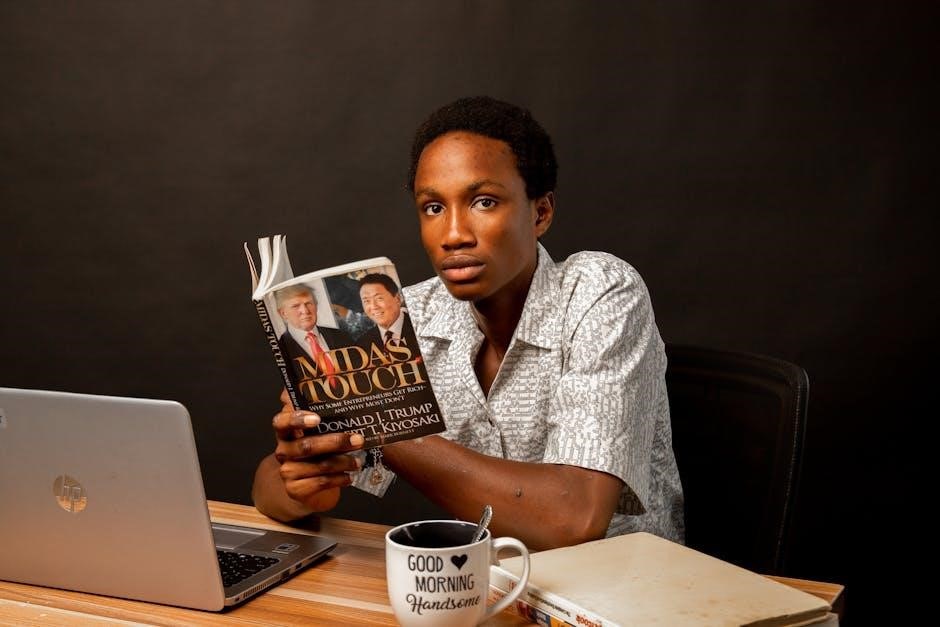
PDF Readers with Dark Mode Support
Popular Linux PDF readers like Firefox, Okular, and Zathura offer dark mode support, enhancing readability and reducing eye strain in low-light conditions for a better user experience․
Firefox PDF Viewer with Dark Reader
Firefox’s built-in PDF viewer supports dark mode through the Dark Reader extension, enhancing readability and reducing eye strain․ It offers seamless integration with Linux systems, providing a smooth experience for users who prefer a modern, visually appealing interface․ The extension automatically adjusts webpage and PDF colors, ensuring a consistent dark theme․ This feature is particularly useful for users who work extensively with PDFs and prefer a distraction-free, low-light environment․ Combined with Firefox’s robust performance, it makes for a great choice for both casual and academic users seeking a comfortable reading experience․
Okular: Custom Themes and Dark Mode
Okular stands out with its support for custom themes and a built-in dark mode, offering a personalized and visually comfortable reading experience․ The application allows users to switch between light and dark themes seamlessly, reducing eye strain during extended reading sessions․ Additionally, Okular supports annotations and advanced document viewing features, making it a versatile choice for both casual and academic use․ Its ability to adapt to user preferences ensures a tailored experience, enhancing productivity and readability for Linux users seeking a customizable PDF viewer․
Zathura: Minimalist Dark Interface
Zathura is a minimalist PDF viewer designed for simplicity and efficiency․ It features a sleek, distraction-free dark interface that prioritizes readability and reduces eye strain․ The application supports customizable keyboard shortcuts, enabling quick navigation and document manipulation․ Zathura’s lightweight design makes it ideal for users seeking a fast and unobtrusive PDF viewer․ Additionally, it offers features like annotation support through plugins, catering to users who need basic editing capabilities without compromising its minimalist ethos․ This makes Zathura a great choice for those preferring a clean, no-frills reading experience on Linux․
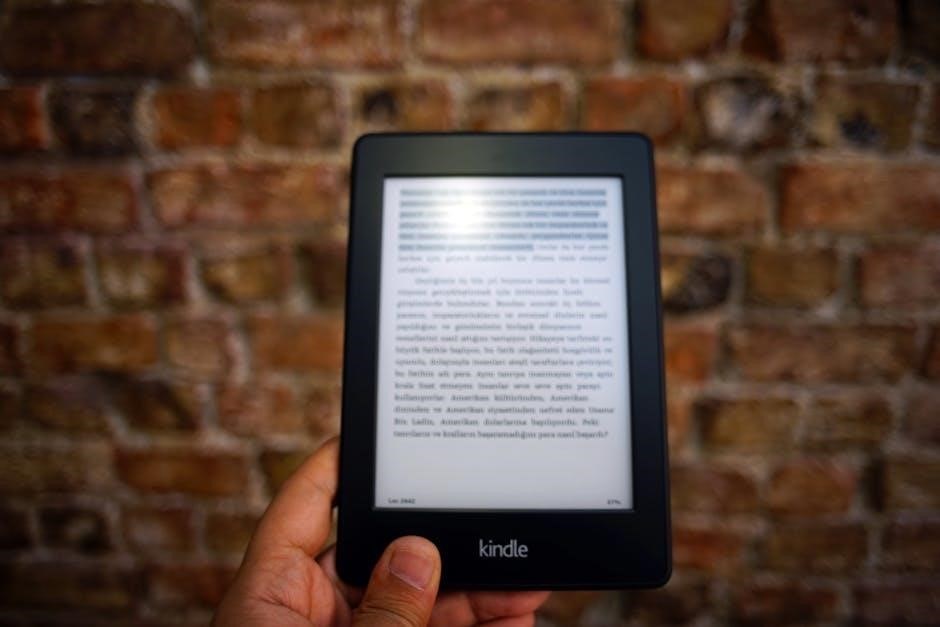
PDF Readers with Accessibility Features
Linux PDF readers like Evince and Okular offer robust accessibility features, including screen reader compatibility and text-to-speech support, ensuring inclusive document viewing for all users․
Evience: Screen Reader Compatibility
Evince, the default GNOME PDF viewer, excels in accessibility with robust screen reader compatibility․ It seamlessly integrates with assistive technologies like Orca, enabling visually impaired users to navigate and read PDFs effortlessly․ The application supports text-to-speech functionality, ensuring that PDF content is accessible to everyone․ Additionally, Evince offers customizable high-contrast modes and font adjustments, enhancing readability for users with visual impairments․ These features make Evince a standout choice for individuals requiring accessible document viewing on Linux systems․
Okular: Text-to-Speech Support
Okular stands out with its comprehensive text-to-speech functionality, providing users with an auditory way to consume PDF content․ By integrating with screen readers and tools like Festival and Flite, Okular ensures that text within documents is read aloud clearly․ This feature is particularly beneficial for visually impaired users or those who prefer auditory learning․ Okular’s text-to-speech support enhances productivity and accessibility, making it a versatile choice for users seeking an inclusive PDF viewing experience on Linux platforms․
Zathura: Keyboard-Only Navigation
Zathura is a minimalist PDF viewer that excels in providing a seamless, keyboard-centric experience․ Designed for efficiency, it allows users to navigate documents entirely with keyboard shortcuts, eliminating the need for a mouse․ This feature is particularly advantageous for power users and those who prioritize accessibility, enabling quick scrolling, zooming, and page switching․ Zathura’s focus on keyboard navigation aligns with its lightweight philosophy, ensuring a distraction-free and highly customizable reading environment․
By leveraging keyboard-only controls, Zathura enhances productivity and accessibility, making it an ideal choice for users seeking a straightforward, no-frills PDF viewer on Linux systems․
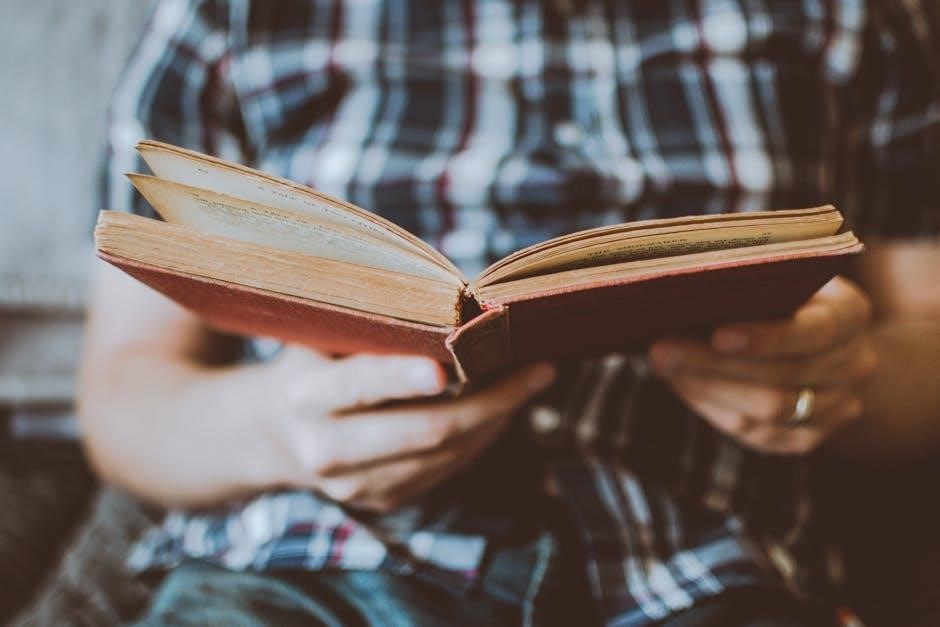
PDF Readers for Security
Secure PDF readers for Linux include qpdf for encrypted processing, Master PDF Editor for handling encrypted files, and Okular, ensuring safe and private document viewing experiences․
qpdf: Secure PDF Processing
qpdf is a lightweight, command-line tool designed for secure PDF manipulation․ It supports encryption, decryption, and merging of PDF files while preserving document integrity․ With no graphical user interface, qpdf focuses on efficiency and security, making it ideal for users who prioritize privacy and performance․ Its ability to handle encrypted PDFs ensures sensitive data remains protected during processing․ This tool is perfect for Linux users seeking a reliable, non-resource-intensive solution for secure PDF operations without compromising on functionality․
Master PDF Editor: Encrypted PDF Support
Master PDF Editor excels in handling encrypted PDFs, offering robust security features․ It supports both reading and editing of encrypted documents, ensuring data protection․ With AES-256 encryption, it guarantees high-level security for sensitive files․ The intuitive interface allows users to decrypt and encrypt PDFs effortlessly․ Additionally, it supports creating and modifying PDFs, making it a versatile tool for both personal and professional use․ Its ability to handle encrypted files without compromising functionality makes it a top choice for users prioritizing security and productivity․
Okular: Secure PDF Viewing
Okular stands out as a secure PDF viewer, offering robust encryption support and secure viewing modes․ It ensures sensitive information remains protected, with features that prevent unauthorized access․ Designed with privacy in mind, Okular avoids leaving traces of viewed PDFs, making it ideal for handling confidential documents․ Its integration with KDE frameworks enhances security without compromising usability․ With cross-platform compatibility and strong encryption handling, Okular is a reliable choice for users requiring a secure environment for PDF viewing and annotation․
Linux offers a variety of excellent PDF readers, each tailored to specific needs, ensuring users can find the perfect tool for their workflow and preferences․
Final Thoughts on Choosing a PDF Reader
Choosing the right PDF reader for Linux depends on your specific needs, whether it’s lightweight performance, advanced features, or annotation support․ Tools like Evince, Okular, and Zathura excel for basic viewing, while Master PDF Editor and Xournal++ cater to users requiring editing and annotation․ For command-line enthusiasts, qpdf offers robust manipulation capabilities․ Consider your workflow and preferences to select the best option, ensuring productivity and efficiency․ Linux’s open-source ecosystem provides versatile solutions, making it easy to find a PDF reader that aligns with your demands․
Recommendations Based on Use Cases
For basic PDF viewing, Evince or Zathura are excellent choices due to their lightweight nature and simplicity․ Okular stands out for annotation and advanced features, making it ideal for academic use․ If you need editing capabilities, Master PDF Editor is highly recommended․ Xournal++ is perfect for note-taking and handwriting, while qpdf excels in command-line PDF manipulation․ For browser integration, Firefox and Chrome offer seamless PDF viewing experiences․ Consider your workflow and preferences to select the most suitable tool, ensuring optimal productivity and efficiency in handling PDF files․
